Day 1: Introduction. Software, GitHub and Markdown.
Do this before class
Register on DataCamp and GitHub
As preparation for most classes, you are expected to complete exercises on DataCamp. Registered students will get free access to their premium content for 6 months, be sure to check your email for an invitation and set up an account. When done, the course should appear under your groups. Try a few chapters of the Introduction to R course to freshen up your R skills and try the format.
You will also need an account on GitHub (the free plan works fine), where all your assignments should be uploaded during the course. GitHub is an excellent place to showcase your coding skills for potential future employers, so choose your username wisely. When done, enter your GitHub username in this form on the course Moodle page. This will allow teaching staff to invite you to the course organisation and set up a repository for your homework. Within a day or two, you should receive email invitations to join the course organisation and to collaborate on your homework repository. Accept both.
Computers
During class we will work on laptops in an ordinary lecture room. If you do not have access to a laptop, you can borrow one from the department during class hours if you notify the teaching staff at the latest the day before class.
Software installation
First make sure you have fresh versions of R and RStudio Desktop installed. You will also need Git, download this from https://git-scm.com/downloads and install.
After installation, you need to introduce yourself to Git. Do so by opening a shell (e.g. by Tools > Shell … in RStudio) and enter
git config --global user.name "Martin Sköld"
git config --global user.email "mskold@math.su.se"with your own credentials. You must use the same email address as you did when registering your GitHub account.
Class activities
Slides
Connecting RStudio and Github
In which we create an R project connected to our Github Homework repo.
You now have
- A GitHub account.
- A Homework repository in the course organisation (e.g. https://github.com/MT5013-VT18/HW_Skold_M).
- The latest versions of R, RStudio and Git installed.
- Introduced yourself to Git.
It is time to make RStudio and GitHub talk. First, make sure you have a folder on your computer that is devoted to your work in this course. Start a Web-browser and navigate to your GitHub homework repository, click the green Clone or download button and copy the displayed URL.
Start RStudio and choose File > New project > Version Control > Git. This opens a window like the one below.
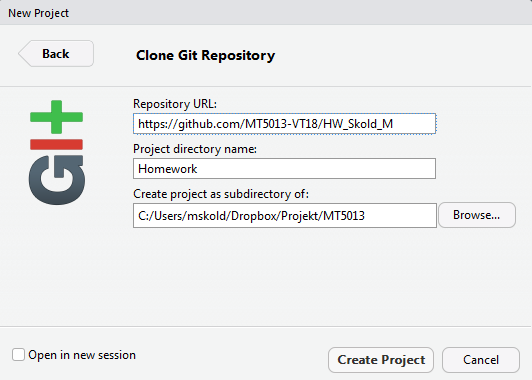
In the field Repository URL you paste the URL copied above, in Project directory name you enter the name of your homework folder (you do not need to create the folder) and in Create project as subdirectory of: you enter your course folder.
Now click the create Create Project button and check what has happened with your course folder, it should have files like below:

The folder .git is where Git keeps track of everything (leave this alone), .Rproj.user contains temporary files and computer/use-specific stuff (leave this alone). Further, .gitignore contains a list of files that Git should not keep track of, open and check it out! You will see that, among other things, Git ignores the .Rproj.user folder by default. It also does not track .git, that would be tracking itself, but that is not optional and hence not listed in the .gitignore. Homework.Rproj contains some projrct-specific settings and, finally, README.md is a clone of the Markdown file in your GitHub repo.
Committing a change
Open README.md in RStudio and add a welcoming message to it. Save the edited file and go to Tools > Version Control > Commit …. This will open a new window containing the files that differ from what you just cloned from GitHub.
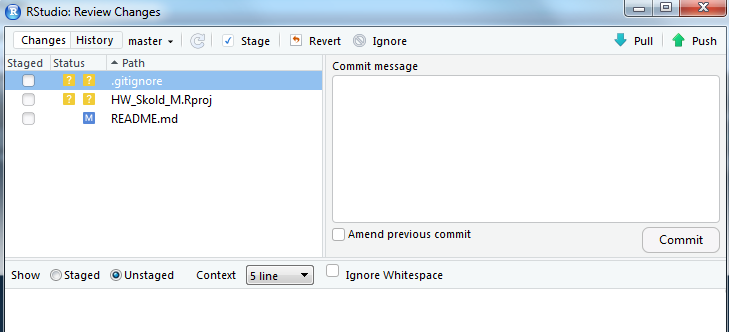
There are three files (.gitand .Rproj.user are ignored)
.gitignoreandHW_Skold_M.Rprojhas question-marks since they are not part of the repository downloaded from GitHub, hence Git does not know what to do with them.README.mdhas an M since it is part of the repository and Modified.
Click README.md and you will see the changes you made to the file in green (old version in red).

If the changes look ok, you want to commit them. You also want to add .gitignore and HW_Skold_M.Rproj to the repo. Do so by checking all three boxes and writing a commit message to the right describing why the change was made (“My first commit” will do fine for now) and click the Commit button. This should result in a “Git Commit” window being opened, hopefully showing a success. You may close this.
By committing the changes, README.md has been updated to a new “latest working version” on the local (i.e. on your filesystem) instant of the Homework repository. Also, .gitignore and HW_Skold_M.Rproj have been added. The files have disappeared from RStudios Review Changes window since it they are now up to date with the repository (no changes made since last commit).
To update the repository on GitHub, choose Tools > Version Control > Push Branch in RStudio. Go to GitHub and check, it should look something like this:
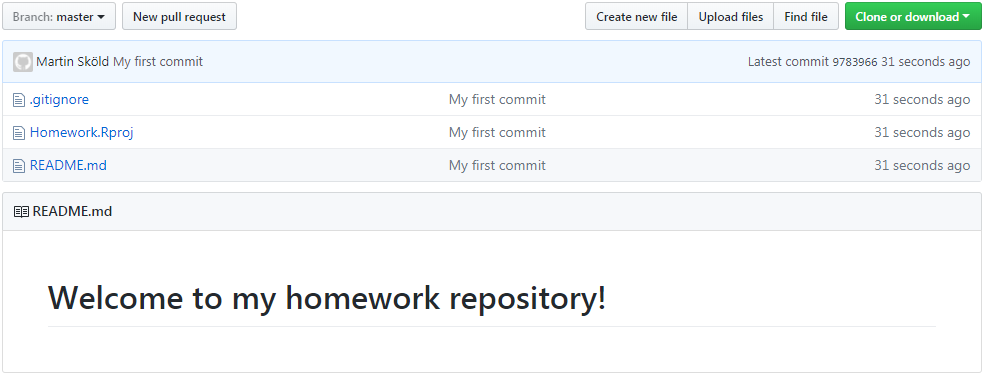
Note that GitHub displays a rendered version of the README.md below the list of files.
You should now be ready to start the first homework.
References
The instructions have borrowed from
- Happy Git and GitHub for the useR by Jenny Bryan and others.
- The Git and Github chapter of R packages by Hadley Wickham.
Both resources are warmly recommended if you want to learn more about working with Git and GitHub from RStudio.